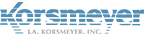To verify domain by adding a DNS (TXT) record to your domain’s configuration
In order to register a domain for email relay within EMP Cloud, you will need verify ownership of the domain.
Step 1: Create your domain in EMP Cloud
- Navigate to Administration > Account Management > Domains.
- Click Verify Domain on the right side of the desired domain.
- The top of the new window will say TXT Record. A value, (for example, ppe-7c123438b96cd00aa17e) is shown.
- Copy the value to the clipboard.
- Click Verify Later.
- Open a new tab or browser window.
- Login to your DNS provider’s website.
- Go to your provider’s domain management screen: this may be called DNS Settings, Control Panel, Advanced Settings, etc.
- Add a new entry to your DNS as follows:
- Type: TXT
- Host: @
- Value/Answer/Definition [Paste the value from the clipboard]
- TTL 3600 seconds / 1 hour
- Save the change.
- Return to your EMP Cloud admin portal.
- Click Verify Domain again and then click Verify Now.
- Confirm that the domain says Verified under the Domain Status column
- Enable the domain clicking Enable Relay.
*Note: (Verify Later) If you do not click on Verify Later the verification code will change and you will have to repeat this process.
Once the required DNS changes have been made, it can take some time for those changes to propagate. If verification fails please retry verification after 1 to 4 hours.