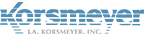Activating EMP Cloud for a domain’s inbound email
This article assumes that an organization account has been created in EMP Cloud, and a privileged user account exists and is being used to manage this organization. If you have a question related to POP or IMAP, please see the knowledge base article related to that.
The steps to start processing inbound email are as follows:
While logged into the EMP Cloud user interface, navigate to ‘Administration’ and click Account Management > Domains
- Click New Domain
- Enter the Domain name
- Choose Domain purpose:
– ‘Management’ is solely for managing the domain. This setting will not relay email.
– ‘Relay’ is for domains that will be used for email delivery.
- Enter the Primary SMTP Destination IP Address or hostname where we are sending your mail to. Make sure the SMTP destination can receive email via port 25 and accept email for your registered domain.
- Add SMTP Failover 1, 2, 3, 4 IP addresses (Optional)
- Pick a verification method:
– TXT record
– META tag
- Click Verify Later if you need to wait for DNS propagation for TXT record or META tag to get added. This will save the settings with verification codes.- If ready you may use Verify Now. (Once META tag is added to website or TXT record is ready)
- If Verify Later was used come back to Domain settings when DNS has propagated
- Once DNS has propagated for TXT record Click Verify Now
- Enable relay by using the toggle switch on the right side. It will illuminate green when enabled.
Important Note: Remember that changes here take place every half hour. (Top and bottom of the hour)
- No categories