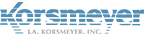You can have your company’s mail server use the EMP Cloud SMTP server for outbound mail. This will use the same scanning as the inbound mail. In addition, using the EMP Cloud SMTP service will allow you to see the messages in the logs as well.
The pre-requisite for performing an outbound relay is that the domains need to exist in the EMP Cloud service prior to Outbound relaying. This is part of the two-tiered authentication we have for SMTP relay.
Enabling EMP Cloud Outbound Mail service
You need to make sure the service can use the outbound mail flow. Follow these steps to activate relaying.
- Go to Company Settings.
- Go to the Features sub-heading.
- On the next page, check the box next to: Enable Outbound Relaying.
- Save your settings.
You are now enabled to use the EMP Cloud server to use SMTP service.
Enable Relaying through EMP Cloud
After relaying is enabled, follow these steps so the EMP Cloud servers allow your IPs to send mail. This is how we authenticate that your mail server is allowed to send mail through our system.
- From the Company Settings area, go to Domains.
- At the bottom area labeled Sending Servers, press the New Sending Server button.
- Enter in a single STATIC IP that you will be relaying email from, and then save.
- Repeat step 2-3 until all your IPs are added in.
Managed Hosted Services
If the organization uses a managed hosted service, such as Office365 or Google Apps, then EMP Cloud can automatically manage the service IP addresses.
To enable a hosted service:
1. Click the Company Settings tab.
2. Click the Domains tab.
3. Click the Manage Hosted Services button.
4. Click the enable control.
5. Click Save.
Once enabled the service will appear in the Sending Servers table.
Once you have completed both sections above, please see Setup step 4 (configuring your mail server for SMTP usage with EMP Cloud).
NOTE: Only static IP addressed and fully registered accounts will be accepted when sending outbound email – please verify these when opening a support ticket.