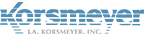CSV Upload
This import option allows companies to provision users by loading a Comma-Separated Values (CSV) file. The file can contain a first name, last name, primary STMP address and aliases for all users. Only strategic and channel administrators are capable of using this method of user provisioning.
To load a CSV file:
- Navigate to ‘Administration’ and click User Management > Import & Sync
- Click CSV Import.
- Choose the type of CSV file you will be loading.
Standard CSV: A basic file format that includes first name, last name, primary email addresses and aliases.
Postini User CSV: A Postini user export file that contains user details first name, last name, primary STMP address) as well as user allow and block lists.
Postini Alias CSV: A Postini alias export file that contains the alias address, domain, user_id and user_address. This file can be imported after you have loaded a Postini User CSV
- Choose the default privileges type for new users.
End User: Receive the quarantined digest and can login to the EMP Cloud user interface.
Silent User: Receive the quarantine digest and are not granted access to login to the EMP Cloud user interface.
- Click Choose File.
Locate file you wish to import.
- Click Upload.
You can view an example of the file format you selected to import by clicking on the CSV File Format Instructions.
Once you upload the file the system will report the number of successful or failed entries imported. If there are errors reported, review the message and repair the file as instructed. Successful addresses will be imported and visible under the Users & Groups tab.