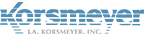User Provisioning Options – How to Add Users
This KB article will be for creating user accounts after the domain has been created [Setup Step 1].
If SMTP Discovery is not being used then users will need to be created before they can receive/send emails.
SMTP Discovery – EMP Cloud will accept emails addressed to your domain until the email address is marked as invalid. Any email that is scored below the spam threshold will be delivered to the mail server. That email address will then be added to the discovered list.
For detailed procedure please click SMTP Discovery
The steps to start importing users are as follows:
While logged into the user interface, navigate to ‘User Management‘ > Import & Sync – Choose your preferred sync method.
Note: If you do not wish for users to receive a Welcome email during synchronization you should navigate to ‘Administration‘ Account Management > Notifications > Send Welcome Email (Off)
There are three options to import users:
- CSV Import – A CSV file will be used to import users
– Steps for adding users by CSV upload
- Active Directory – Uses your Active Directory to import users
– How to Enable Active Directory Sync
- Azure Active Directory – Uses your Azure AD to import users
LDAP synchronization requirements
For EMP Cloud Email filtering LDAP synchronization to work correctly, make sure that you can receive incoming LDAP (TCP port 389) connections from our IP addresses, which are:
Please review our actively maintained list: IP Address List
Important Note: Remember that changes here take place every half hour. (Top and bottom of the hour)